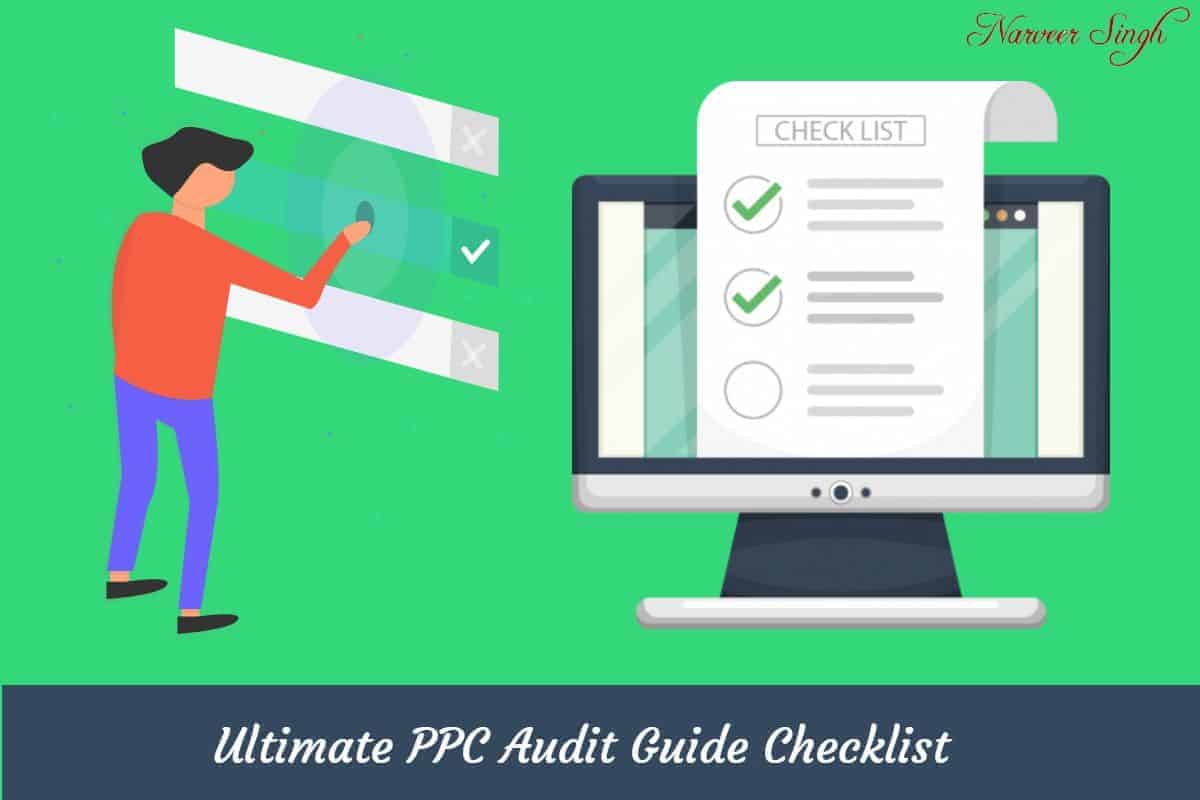Introduction To PPC Audit Checklist
Preparing a Google Ads Account Audit Template is a tedious task. It took me 15 days and lots of extra effort to put all of this content together. I hope you will love this Google Ads Checklist Checklist & You should use it when you prepare a PPC Audit report.
I have spent more than 200M on Google Ads and generated revenue of more than 500M for different companies.
Without checklist, even experts have a tendency to make mistakes.
That is one of the primary reason why I’ve prepared this checklist. Today I’ll share this ultimate PPC Audit Guide with you, hope it helps you.
Also, don’t forget to share this checklist with your colleagues. It will eventually help them and you will get some brownie points.
This in-depth framework will cover all the areas that we should review when we audit any Google Ads account.
This PPC Optimization Checklist will walk you through all the essential aspects like goal settings, optimizing campaign settings, delivery method, Tracking, Time Frame, Data Source, ad extensions, allocating budget, reviewing keywords and many more.
Nobody counts the number of ads you run; they just remember the impression you make.
Bill Bernback Tweet
Determining Your Account Goal
Let’s start with the account goal you want to accomplish.
Your Goal can be anything, like Expected Conversion Rates, Expected ROI, is Target Marketing Changing, why the specific keyword is not working, or others. Just keep that goal in your mind or write down that on a paper before you start auditing your account.
Choosing The Right Data Source
Data Plays a vital role in the PPC audit. That’s why you should choose which data source you are going to use for any particular Google Ads Audit or PPC Audit checklist.
It’s essential to make sure that the data we are receiving is as accurate as possible. That’s why you should list down all the data sources that’s being used for the audit and also keep a note of “How you will access that source”.
Tracking
If we are not tracking the data, we lose everything. We will continue to follow in our next point.
Verify If Google Ads Tracking Code Is Working Properly
We added our conversion tracking code accurately and started advertisement.
What will happen if after spending 100s of dollars on the advertisement, google tracks “0” conversion? It will be highly shocking.
That’s why you need to check if Google is tracking all the conversion so that we can optimize our campaigns based on that data.
We can verify the conversion tag with the help of “Google Tag Assistant”.
"Google Tag Assistant" is a chrome extension that helps us to identify which tag is firing on a specific page and which is not. It's beneficial in debugging the tracking issues.
Just Install The “Google Tag Assistant” Chrome Extension and Open Your Thank You Page.
Now, Click “Enable” and “Refresh” The Page.
Now, you will see a list of tags that are being fired on this particular page. Your “Google Ads Conversion Tracking” will also be available if you put that correctly.
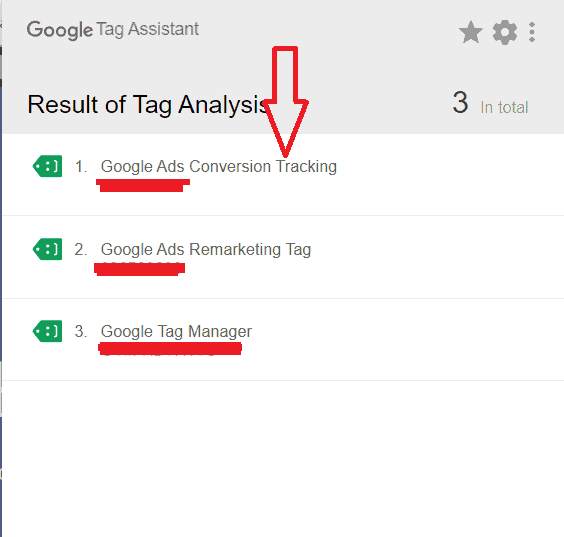
Check If Conversion Action Is Defined Properly
You need to review conversion actions being used and should ensure if they all are relevant to your business.
A conversion action is defined as a specific action that is being valued for your business. It may be generating leads, phone calls, or an online purchase.
You should set up different conversion actions for various sources like
Website Signup, App Downloads, Phone Calls From Website, Directly Phone Call From Google(Google Hosted), and many others.
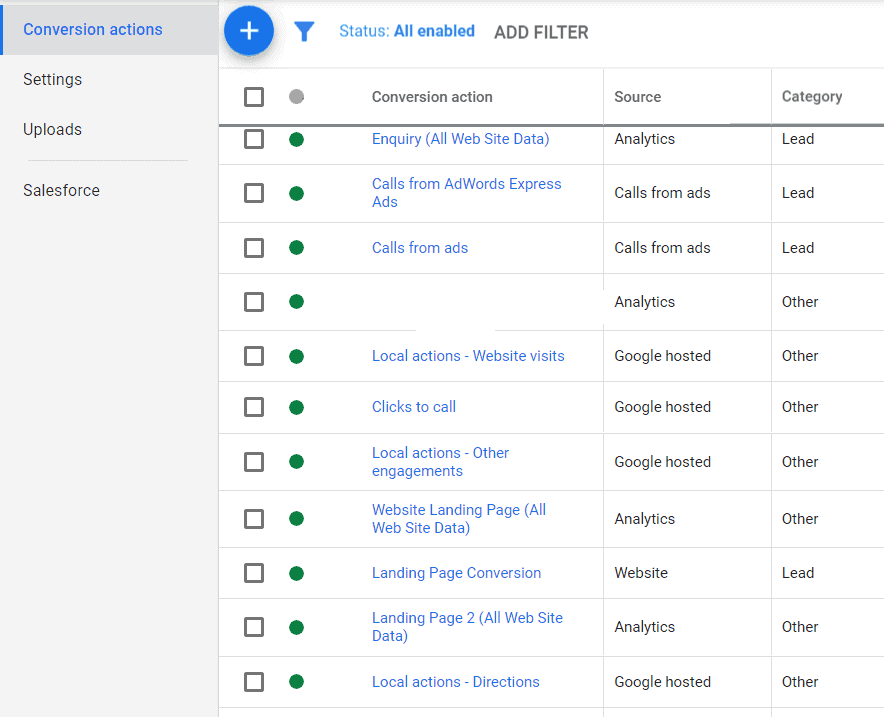
Campaign Settings:
Always focus on the different campaign settings like budget, delivery method, URL option, targeting, etc.…
We will discuss this further in details, keep reading.
Check If "Delivery Method" Is Selected Appropriately
Check which delivery method is being used in a campaign setting.
NOTE: Since 2019, accelerated delivery has been unavailable for use with Search campaigns, Shopping campaigns, or shared budgets. Starting in April 2020, accelerated budget delivery will no longer be available for use with any Google Ads campaign type.
Check If "Ad Rotation" Option Is Selected Or Not?
If there is more than one ad in our ad group, Google always rotates them. And it’s on us how we want Google to rotate them.
Remember, It doesn’t matter how many ads we have created in our account, but Google will only show one ad at any given time.
Ad Rotation option is available for both Search and Display Networks.
Always Remember that “Ad Rotation Option Is Available Only In Expert Setting” Means if you are running a smart campaign, you will not found Ad Rotation Option.
There are two primary options available:
- Optimize
- Rotate Indefinitely
Both works as their name suggests.
Through 1st option – Google will show Ads with better conversion more frequently.
And Through 2nd option – Google will show ads Indefinitely and rotate them.
Below are the setup for setting up Ad Rotation for your campaigns.
- Choose the Campaign For Which You Want to setup Ad Rotation.
- Now, Select “Settings” and click on “Additional Settings.”
- Choose “Ad Rotation” and select the preferable method according to your business needs.
- Now, click Save and you are Done.
If you want to set up “Ad Rotation” for multiple campaigns than Click “All Campaign” in the navigation panel and select “Settings” and Now follow the same procedure as before and everything will work smoothely.
And the Same setting can be applied to “Ad Group” by level using the same procedure.
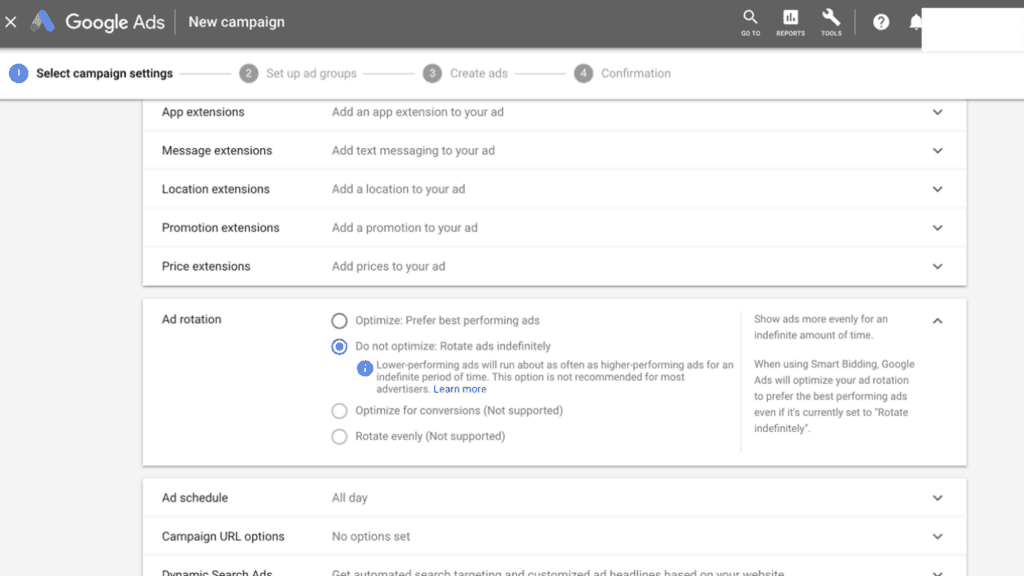
Check If You Are Using Ad Schedule Settings
You should always specify when you want your ads to show…
If you have any specific time-frame when you would like to show your ads and when you don’t want to show your ads, then you should modify this section.
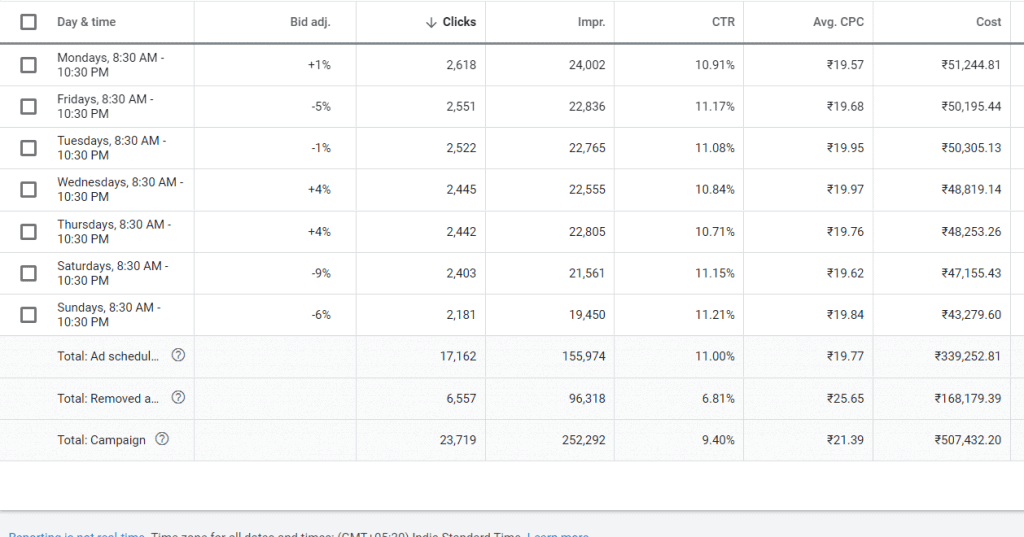
Make Sure "Expert Mode" Is Active
You should make sure if the campaign is of “Smart Type” or “Expert Mode”. In Expert Mode, we have access to advance options.
It’s essential as it will make sure to access the advance option for the campaign.
If we are using “Smart Campaign”, we will not be able to access a lot of features, that will impact your ROI.
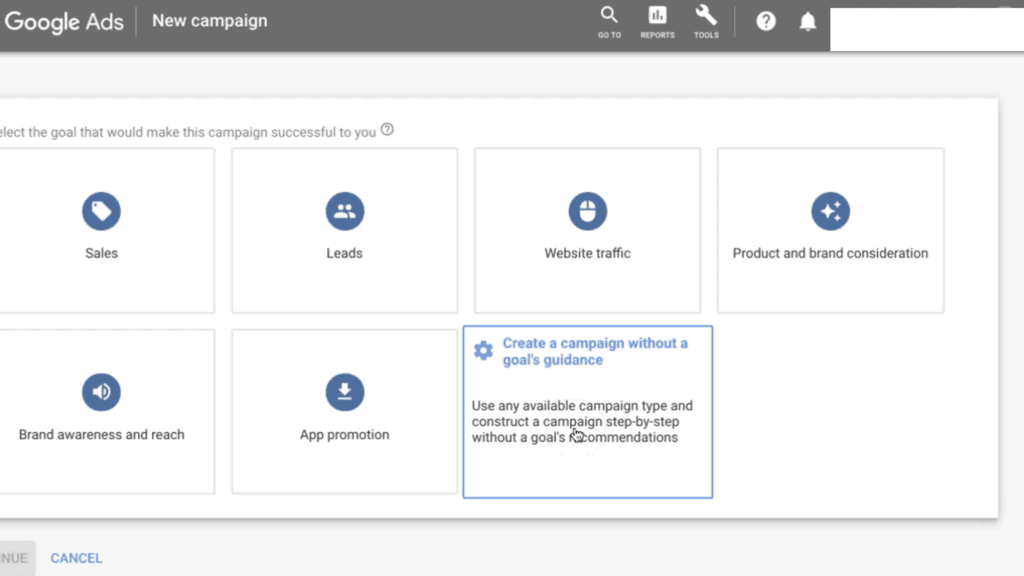
Check If You Are Opting For "Search Partner"
Check if you are using “Search Partner” for your “Search Campaign”
By default, Google automatically includes all the search partners for you search campaign.
But, it will never provide any performance report for partner sites.
You can review these settings in Campaign settings followed by “Networks”.
Just Enable or Disable According to your Requirement.
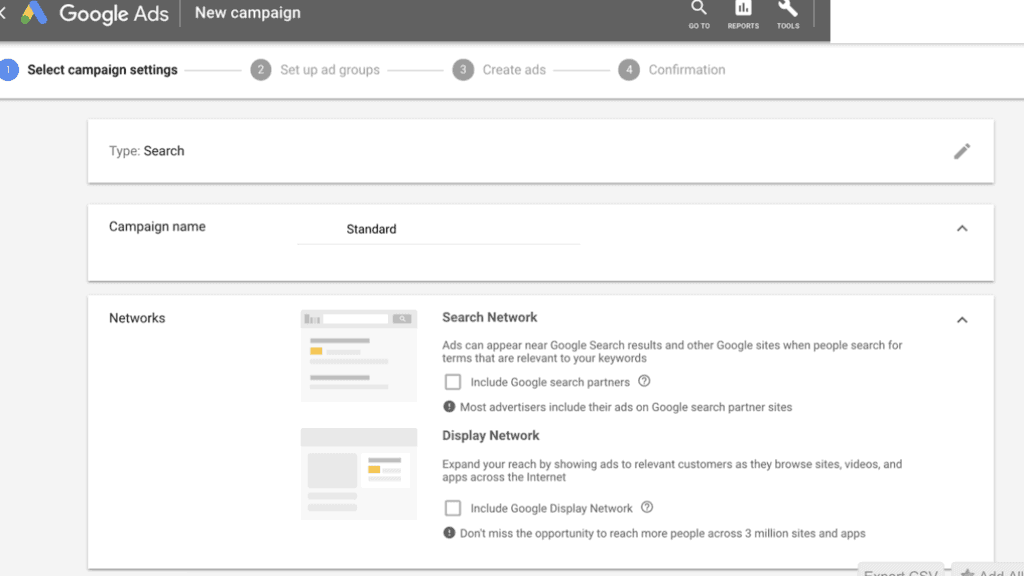
Ensure If Ad Variation Is Being Used
Review If Ad Variation Is Being Used
It is highly recommended to have at least 2-3 ads per group.
Also, don’t forget to check the number of impressions your ads group is receiving, and if those impressions are enough to hit your conversion goals.
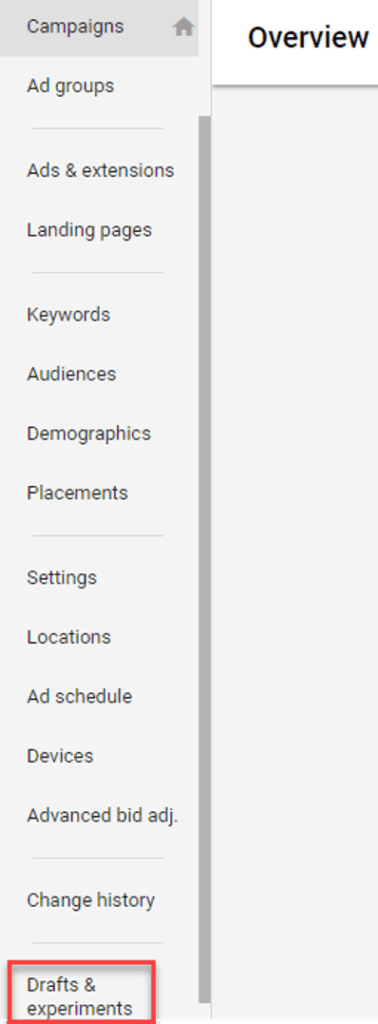
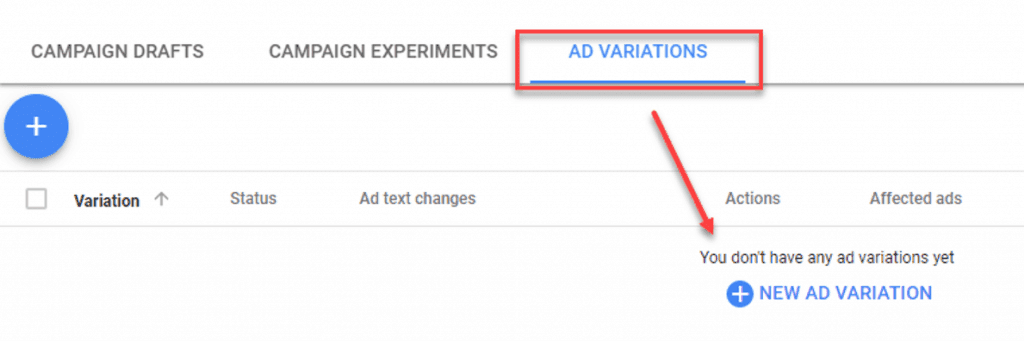
Using Dynamic Keyword Insertion (DKI)
Decide if you want to use dynamic keyword insertion (DKI) or not.
Dynamic Keyword Insertion (DKI) allows us to create ads that are more relevant and personalized to the search.
And that will be helpful in an increase in CTR.
But remember that DKI has both pros and cons.
I am writing a detailed article on this topic and will link it here as soon as it gets ready.
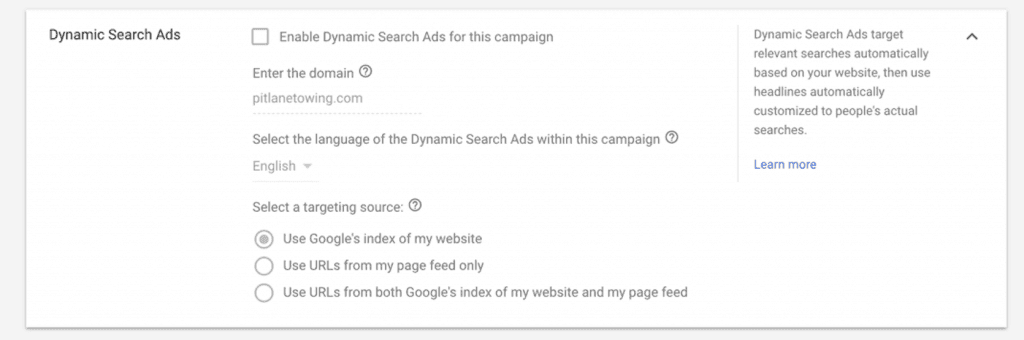
Check If Conversion Action Is Defined Properly
When you are following a PPC audit checklist, how can we forget about “Optimization Score”
You always need to check all the recommendations “Google” suggests to us. Getting an “optimization score” of 100% is not important as sometimes Google suggests those recommendations that are not helpful for your campaign objective or different than campaign objective.
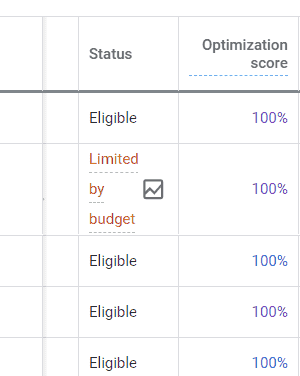
Budget & Bidding
Now, we will check if all of our budget settings are ok or not.
Does Your Daily Budget Meets Your Goal
You should take a look at your daily budget and make sure if that is appropriate for your daily goals.
In Google Ads, we set our daily budget at the campaign level.
Based on our traffic or conversion goal, we should ensure if we have sufficient budget to hit the metrics.
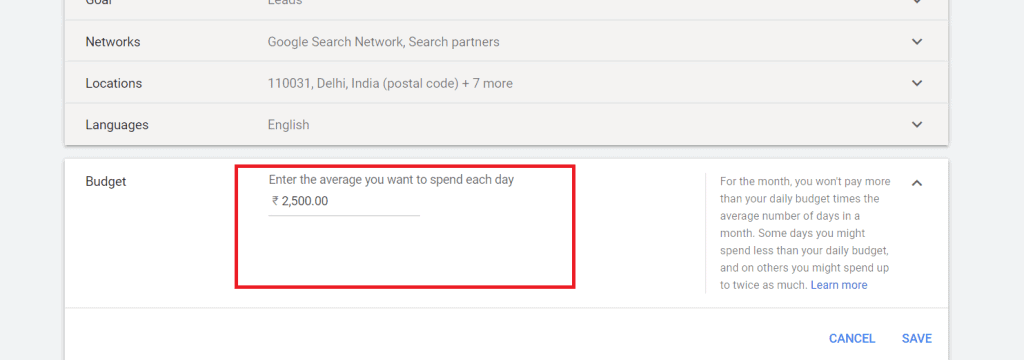
Check Your Bidding Strategy
Don’t forget to validate the bidding strategy for your campaign.
It is crucial to have an excellent bid strategy for your campaigns. There are various bid strategies available, like Manual CPC. Target Impression Share, Maximize Clicks, Target ROAS, Target CPA, Maximize conversion, etc. each having benefits of their own.
Before you choose any of the bid strategies, make sure you understand all the bid strategy. Doing that, you can determine which approach is best for our final goal.
You can set a bid strategy during the campaign creation process, they are also available in campaign settings followed by Bidding Option.
Just Click on Change Bid Strategy, and you are good to go.
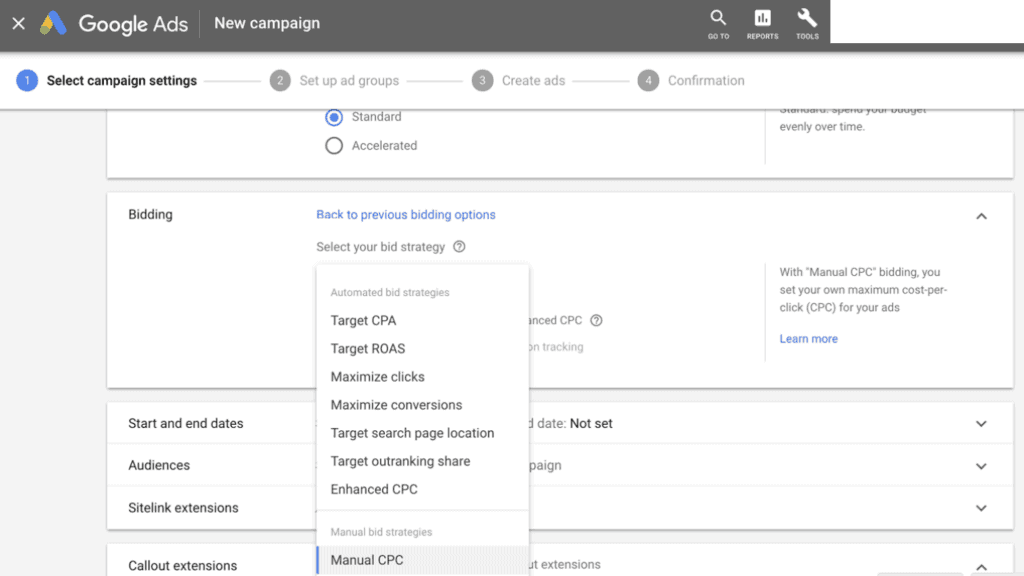
Review Your Bid Adjustment
Bid Adjustment is another powerful feature of Google Ads, and you should review your current bid interaction.
If any of the location, device type, time is working great for you, you should increase the budget at that time, device, etc. by around 5%, 10%.
Example – If you are getting more leads from Mobile Device than Computer than you can increase mobile bids by 5%. Due to this, Google will try to show your ads on mobile more often.
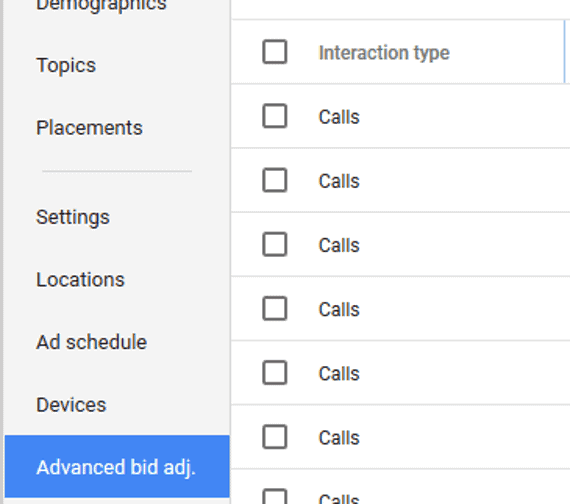
Targeting:
Let’s talk about Targeting Now – It also Highly Important In Google Ads.
If you don’t set it correctly, you might end up loosing a lot of money.
Check Which Location Is Being Targeted
Don’t forget to make sure if the location you are targeting is correct or not.
You never want to target those people who will not be able to access your product your services.
Like, if you are running an Institute in Delhi, it doesn’t make any sense to run ads in Mumbai. This would completely waste our money and also increase our customer acquisition costs.
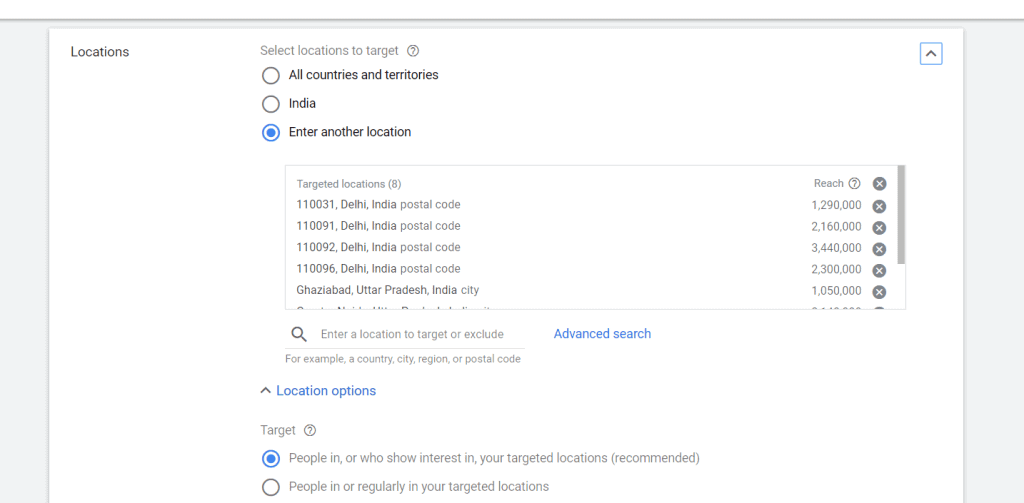
Select Proper Device Targeting
We should always make sure if the device targeting we are using is appropriately selected.
We can target based on an operating system, device type, ad inventory. etc…
That’s why we have to do proper research about where our ideal customers are so that we can target them on the right device.
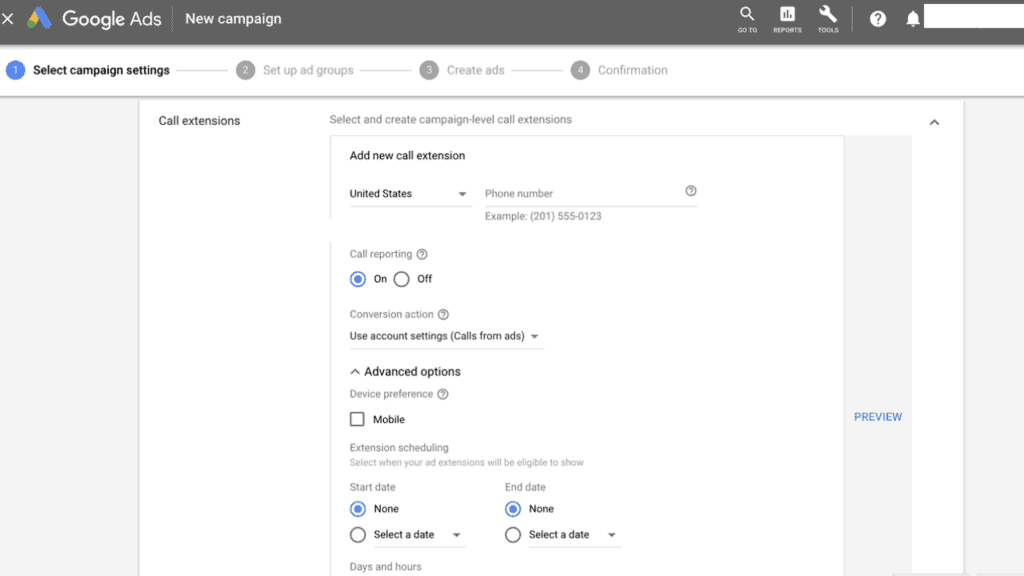
Check The Demographics Targeting
If your customer is any of the specific Age, Gender, Income, or Parental Status, you should dig deep into this area.
You can set demographics specifications on the campaign as well as the Ad Group level.
After choosing your preferred campaign or Ad Group, Click on Demographics, in the page menu on the left.
And Now, select the demographic you want to target :
1. Gender
2. Age
3. Parental status
4. Household income(only available in some country)
You can include or exclude any demographics specification.
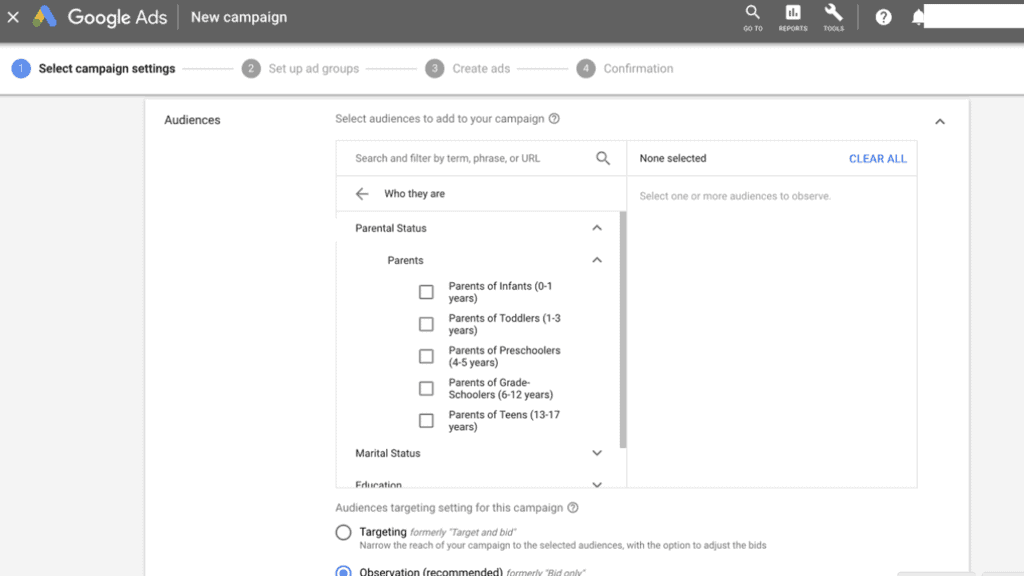
Check The Display Ads Placement
This is a must if you are running a display campaign.
You will typically notice that you are getting a good number of leads from the display campaign, but most of them are fake, whether you are running a simple display campaign or a remarketing campaign.
The best way to avoid this is to prepare a negative list of websites. As soon as you see an impression on any website, which is not likely where your customer can visit, just exclude that from the placements.
Placement option will be available on the navigation menu on the left-hand side after you choose your desired campaign.
After selecting the placement option, click on “Where Ads Showed” and choose those websites or location which are not appropriate and exclude them.
You can also place a list of useful websites in placement, and through that, you can avoid a lot of fake clicks and leads and can save a lot of money.
Ads:
Now, we will talk about “Ads”….guidelines we need to follow and other things.
Verify That Your Ads Are Following All The Guidelines
Your Ads Will Be Disapproved If they don’t Follow Google Guidelines. So you need to make sure that you are following the Google Ads guidelines.
Every company has guidelines, so do Google. Follow “Google Ads Policies,” and you are good to go.
Typically every ad created to go through a review process, which may take 24 to 48 hours. Always make sure that your ads are being approved within 48 hours.
And If it hasn’t been approved, contact them.
Use the Main Keyword In Ad Copy
We understand that keywords are driving all the ads, and if we are not using our keyword in ad copy, it will not perform well.
It will also impact the quality score of the keyword because of irrelevance.
It all happens because Google prefers to show those ads that are directly in line with the searcher intent.
One best strategy to achieve this purpose is using “SKAGs” (Single Keyword Ad Groups). As the name suggests, every ad group has only one keyword, which will increase the relevancy, and hence our quality score will be higher.
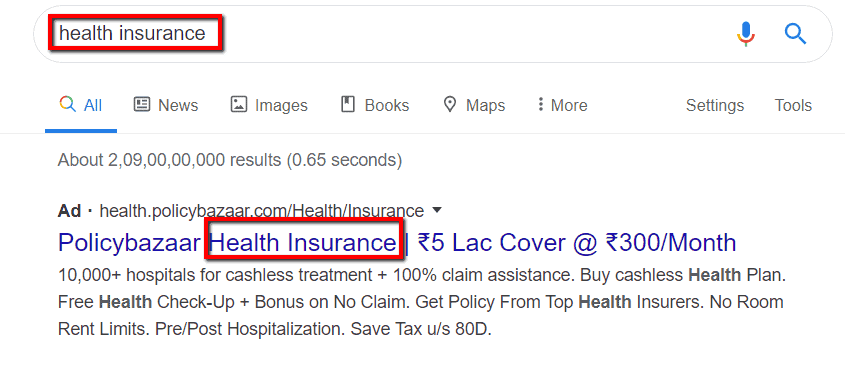
Always Make Sure If Your Landing Page Is Appropriate
Landing Page Plays A Very Important Role In Conversion. Always make sure if your landing page is following these best practices.
- Make Sure Your Landing Page Headline Is Matching With your Ad Message.
- Does You Landing Page Deliver The Message To The Visitors In an Appropriate Way In the first 30 Sec.
- Is Landing Page Focusing On Benefits Or Features? (Always Focus On Benefits)
- Is your landing page Image/Video same as the one in the Ad-copy?
- Does your landing page content conveys a crisp clear message to the visitors?
- As We Should Also Focus On Our Keyword Quality Score, Is Your Landing Page Copy Optimized According To That. Always Make Sure To Use “Keywords” In Your Landing Page To Increase Relevancy.
- Is Your Campaign and Landing Page Goal Similar?
- Make Sure You Have Removed All The External Or Internal Links From Your Landing Page.
- Make Sure; Your First CTA Is Visible On The Screen.
- Make Sure If Your Landing Page Is Following The Same Theme Across The Whole Page.
- Does Your Landing Page Scent Is Similar To The Visitor (Write Copy In Visitor Language)
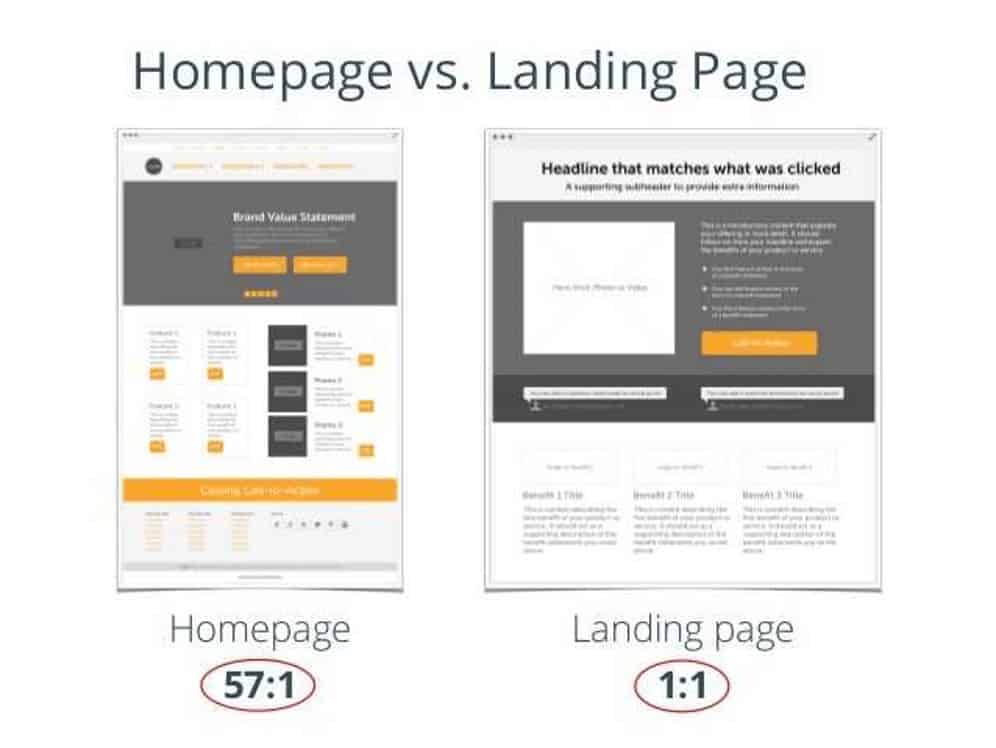
Make Sure Your Ads Don't Have A Grammatical Error
Always Double Check Any Grammatical Error.
You Always need to double-check for any grammatical errors. I recommend using Grammarly or take help from your colleague and ask them to have a look at the ad copy.
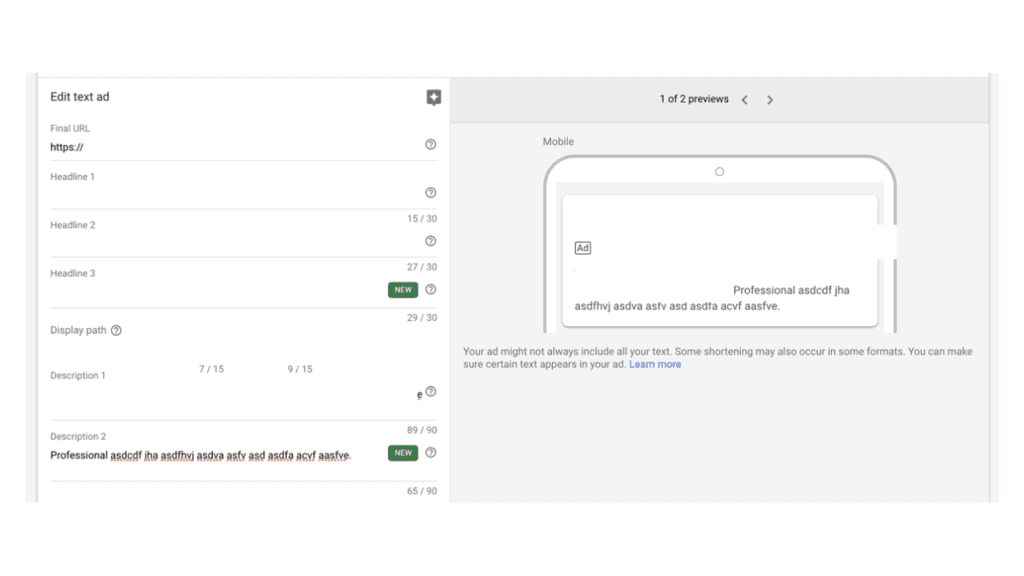
Ensure If Your Ad Has Clear Call-To-Action
Don’t Forget To Ensure That All Of Ad Copy Has A Clear Call-To-Action
This is important, you have to show users why they should care about your offer.
Only then you can encourage them to take actions like Purchase, Call or Even Filling A Lead Form.
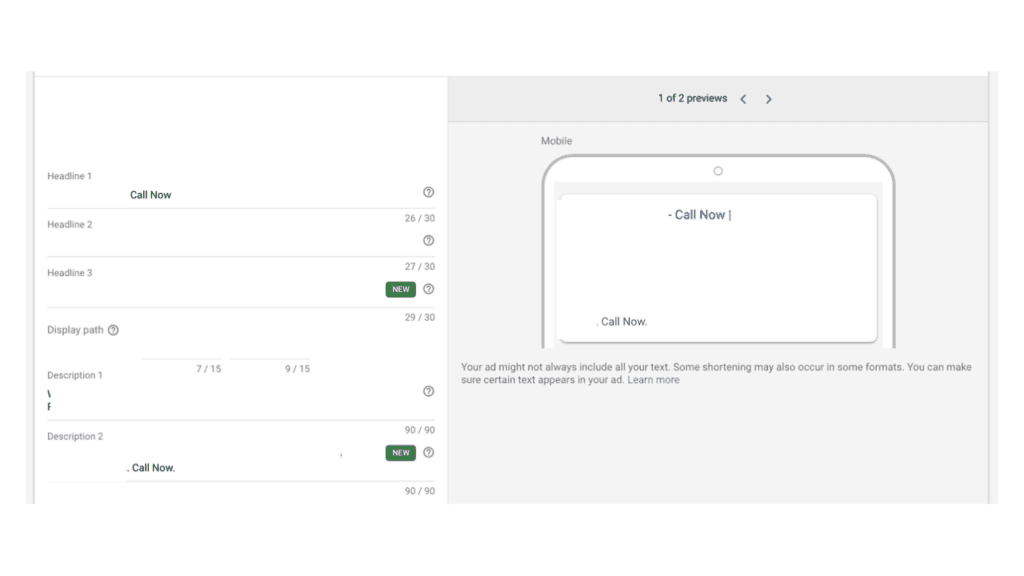
Review Current A/B Test
Check Current A/B Testing Report
We should always run A/B test as there will always be something to improve. When you are running A/B testing, keep variant under controls so it will be easy for you to determine what’s working and what’s not.
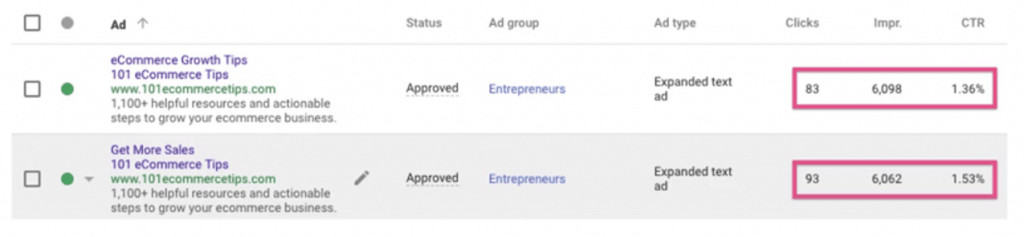
Check Display Campaign Ads
Verify that display campaigns are using both text ads and image ads.
If we use both text and image ads, that will increase the distribution of our ads through the display network.
Keywords
Now, let’s go deep in the Keyword section.
Adding Negative Keywords
Negative keywords Are Like Butter In Google Ads. More They Are, More Good Will Happen.
Check if your campaign is using “Negative Keywords” and Optimizing them on a regular bases by check the search terms.
And if you find any keyword that is not related to your business, add them in negative.
Remember – Choosing The Right Keyword Will Determine Your Success or Failure In Your PPC Efforts.
Check The keyword match types Used
You shouldn’t forget to review the Keyword Match Type
Keyword match types are powerful as it allows us to control on which keyword our ads will be shown and on which doesn’t.
There are four types of keyword match available –
1. Broad Match
2. Broad Match Modifier
3. Phrase Match
4. Exact Match
I will write an in-depth article very soon on Keyword Match Type and will link that here.
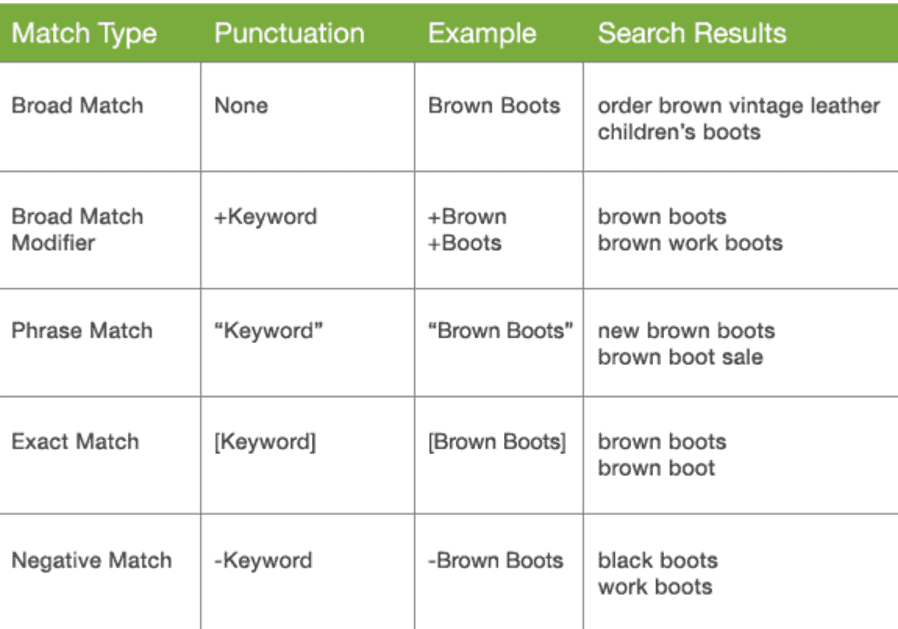
Check All keyword conflicts
You should make sure if there are no keyword conflicts in your account.
If a conflict is happening, your ads will not trigger even if they are active as they will be blocked by a negative keyword.
You should compare your keyword list to the negative keyword list.
You can use the Google Spreadsheet for this purpose. It was developed by Google, and we can trust that.
You can access the spreadsheet from here.
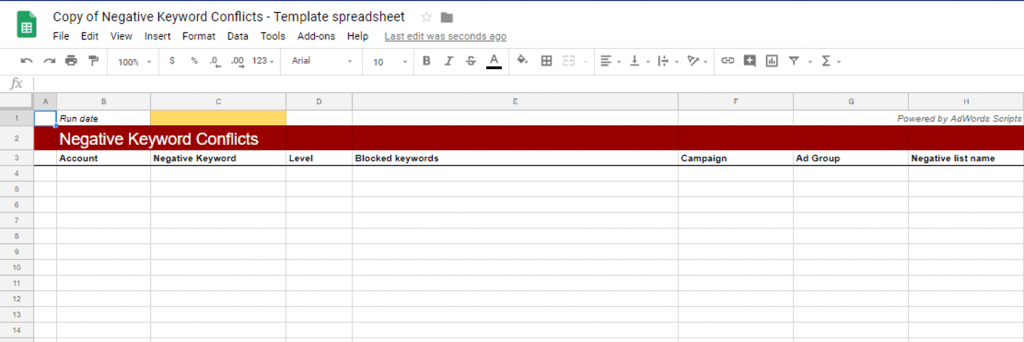
Finding new Keyword Opportunities
Always Search For The New Search Opportunities.
There are a lot of ways to find inspiration for new keywords or search queries. Find some time to look into your ideal customer mind. Use Ahrefs, BuzzSummo, JBTD, etc.. platform to get even more ideas.
Verify If Search Query Is Triggered By Proper Keyword
GO to the keyword tab and select “Search Term”
And verify which keywords are triggering the search term for your ads.
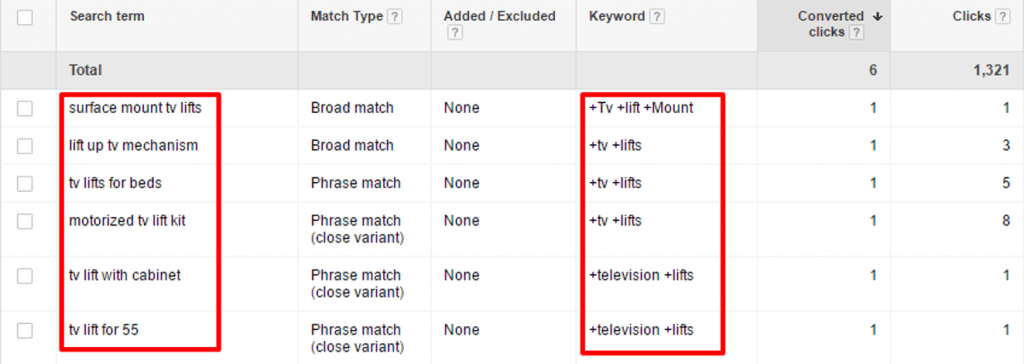
Check Number Of Keyword Being Used Per Ad Group
You should review, how many keywords are being used per ad group.
There are no hard and fast rules for this. No rule dictates how many keywords we should have in an ad group.
But, In my opinion, 10-20 keywords are enough. It also depends on your business, but I think 20 will be enough for any type of business.
The main concern here is the “Ad Copy” shown for the “Keyword Trigger”- If we put too many keywords in a single ad group – then wrong Ad Copy may be shown for the wrong keyword…
…which will decrease relevancy and also lower the quality score which is bad for our campaign
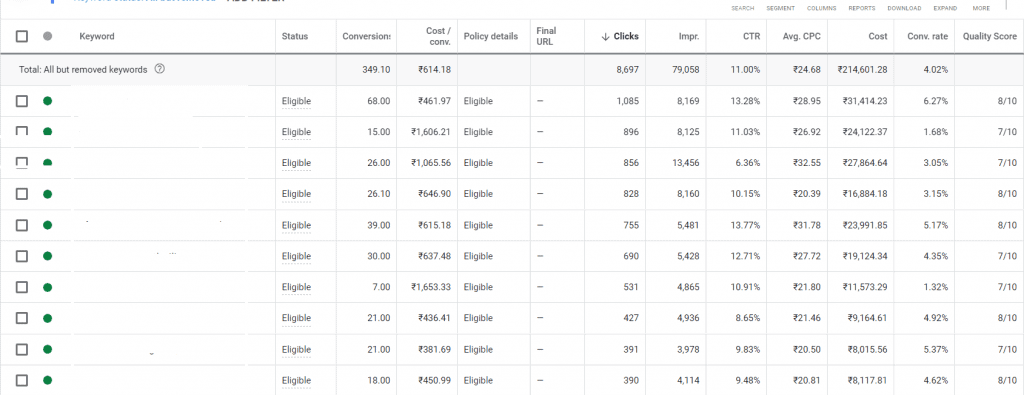
Remove The keywords with zero impressions
You should always remove or pause the keywords that have zero impression.
If your keyword has no impression, they are not of any use.
They are just cluttering our account.
If the keyword is related to a business that is not getting any impression, simply create a new ad group for them.

Quality Score:
Let’s go deep into the Quality score. How vital a quality score is and how we can improve our quality score.
Review Keyword's Quality Score
Don’t forget to review your keyword’s quality score.
We talk about a lot in our post about Keyword Quality Score. You should always check your keyword’s quality score and try to improve that. Ten is the best, but less then seven is not good.
You can see the quality score in the keyword section.
Remove The Keyword With Low-Quality Score
You should remove any keyword that has a low-quality score under 7.
As quality score affects a lot in conversion, we should remove the keyword having a quality score of less than 7.
You can remove the poor performing keyword from the keyword section in the page menu.
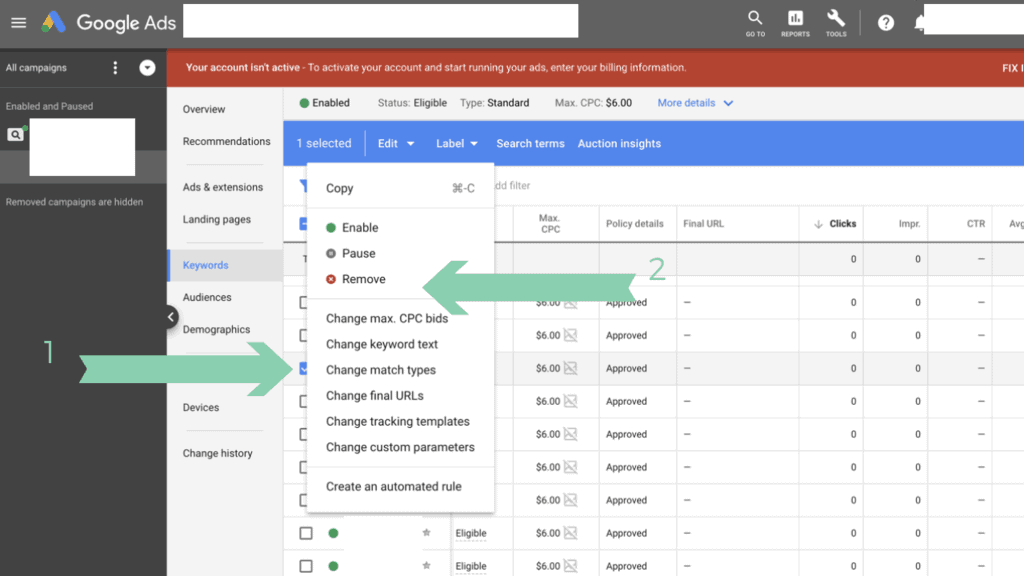
Ad extension:
Ad Extension also plays an important role. They increase the overall CTR of our Ads if being used properly
Ensure Your GMB Is Linked With Google Ads Account
Ensure Your GMB is linked with Google Ads account.
It’s essential for enabling location extension. It’s not necessary if your business doesn’t utilize the physical location.
The primary benefit of linking GMB with Google Ads is that users will be able to visit your business location directly, and can also click on additional information to know more about your business.
Check If Ad Extensions Are being Used On All Campaign
You need to review if all campaigns have proper ad extensions associated with them. When we create multiple campaigns, we forget to apply for the vital Ad Extension to them quite often.
Review All Of Your Campaigns and Ensure That All Relevant Extensions Have Been Enabled.
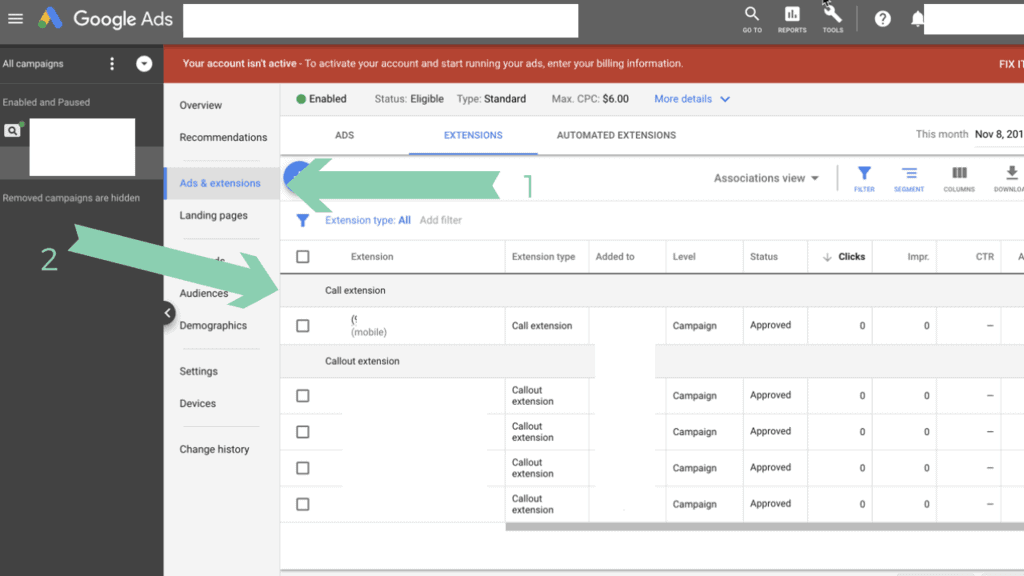
Automated Extension
I highly recommend removing the Automated Extensions, which does not match your advertising goal.
If there is an extension that isn’t bringing any value, be sure to remove that asap.
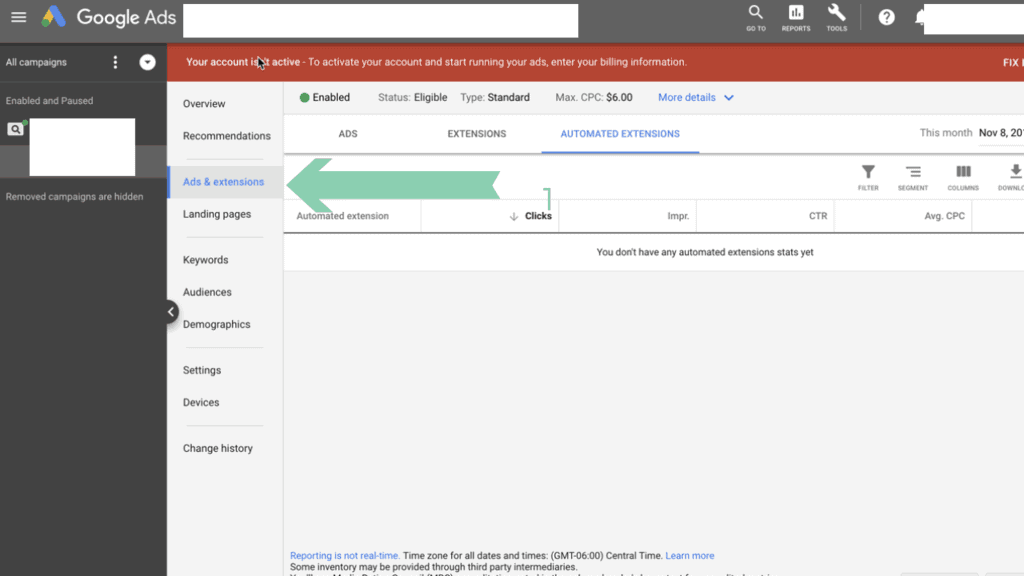
Check If Ad Extension Is Approved
You need to check if all ad extension are being approved or disapproved.
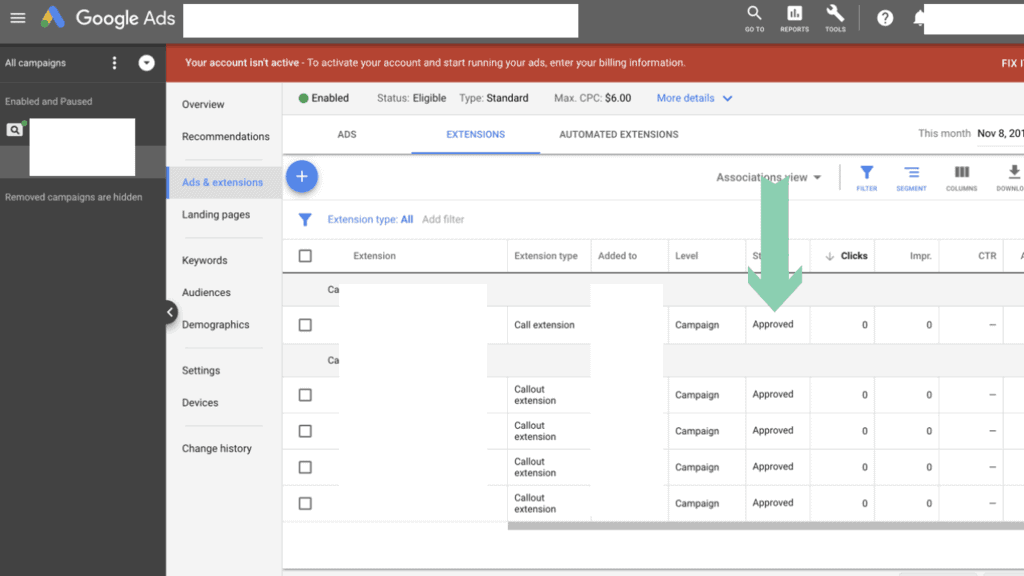
Check Sitelink Description
Make sure the site link descriptions being used are relevant to your main ad message.
You can update or create a Sitelink through “Ads & Extensions” options.
Be sure to double-check the description if it’s relevant or not.
It’s better when our ads are using more space on result pages. We need to make sure that we are not wasting that space with irrelevant descriptions.
Sitelink descriptions affect a lot of CTR and Conversion. So double-check that.
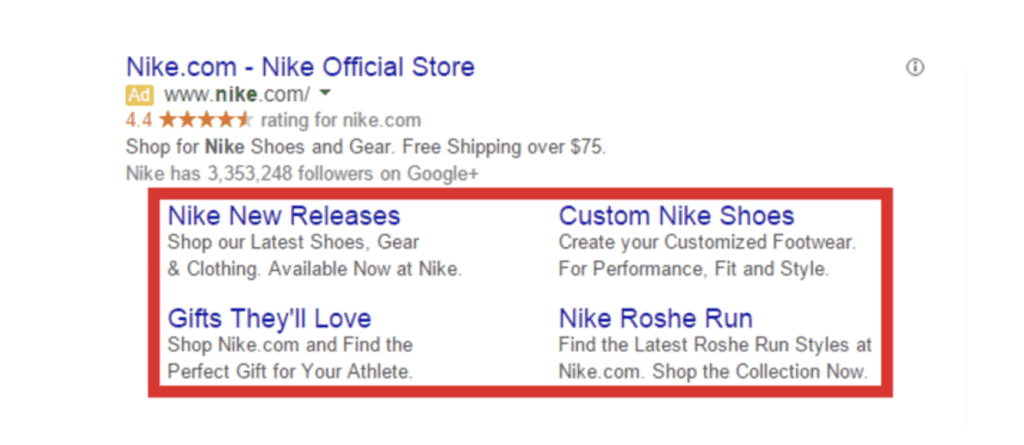
Ensure Your Call Extension Is Scheduled During Office Hours
Ensure if your call extension is being scheduled during office hours.
It’s bad for our business if someone is calling, and we are not available to receive that.
It’s worse when hot leads are turning cold by our mistake. This is a simple fix that can improve our campaign performance.
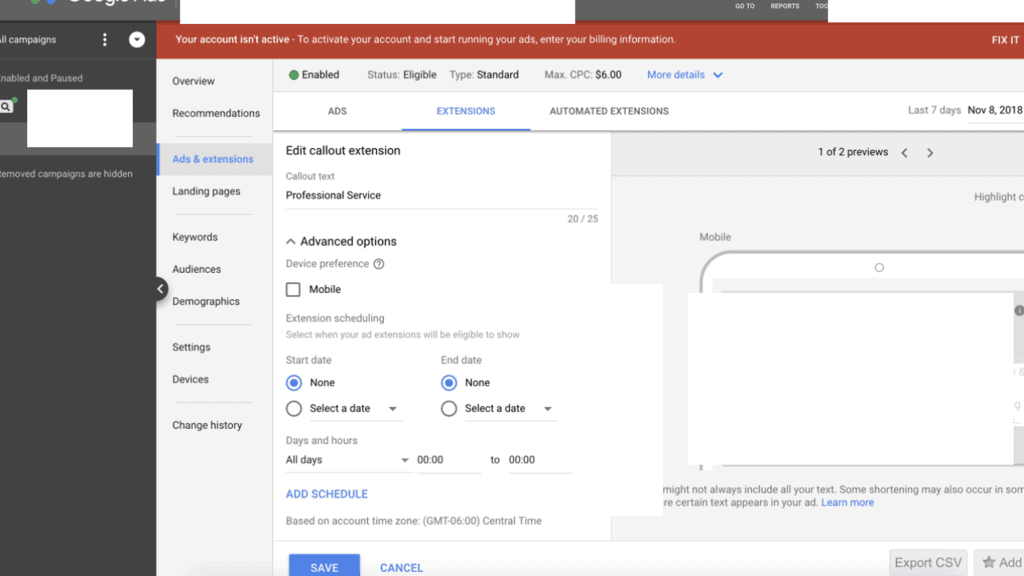
Ensure ‘call reporting’ is enabled
Make sure if “call reporting” is enabled for “Call Extension”
Call tracking feature lets us track the performance of our call extension and call-only ads. It will provide a lot of information like “call start and stop time”.
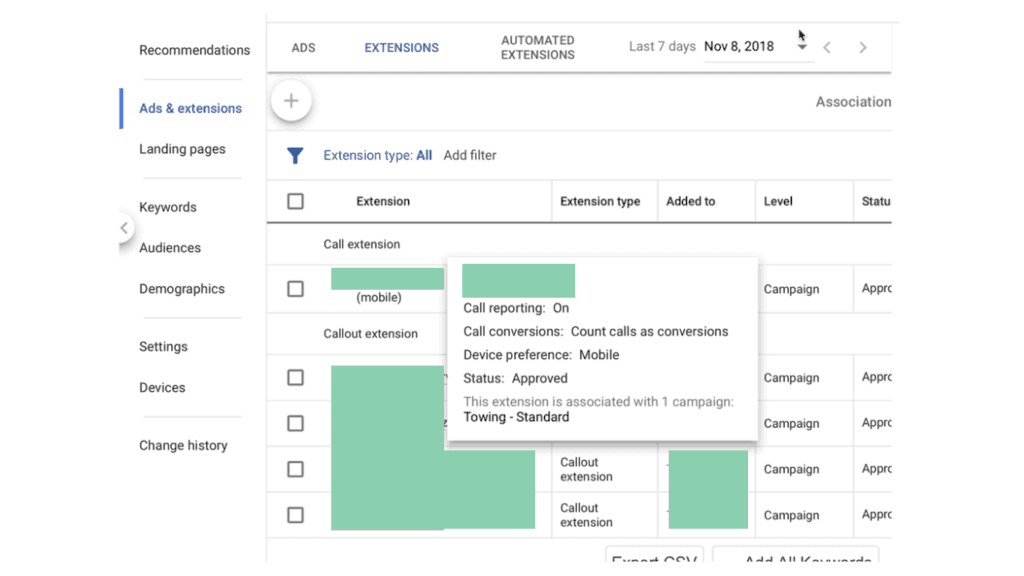
Verify If Remarketing Tag Has Been Added Properly
Verify if you placed the remarketing tag properly or not.
You can set up a Remarketing event snippet through Audience Manager Under the section labeled “Shared library.”
Just click on “Audience Source” and Choose “Google Ads Tag” and Follow the steps.
With the help of “Google Tag Assistant”, You can check if “Our Remarketing Tag” is firing or not.
Verify If Our Remarketing List Is Collecting Data Properly
We need to make sure that our remarketing list is collecting the visitors data properly.
If the list is not showing any data or a lot of zero, it means we didn’t place our remarketing tag properly,
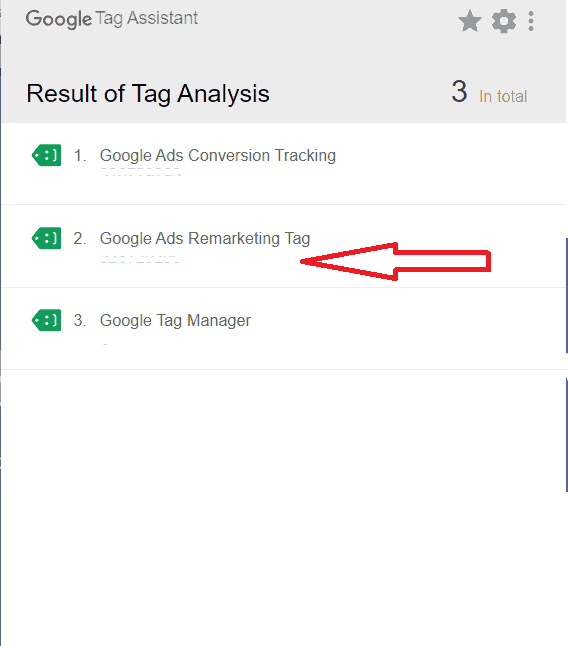
Verify Remarketing Lists Are Relevant
You need to ensure that the remarketing list created is relevant to your ads and named properly. Properly named list will help you stay organized.
Conclusion
Auditing a Google Ads account is a very complex task. One needs to take an intense look to ensure if everything is working fine and generating maximum ROI.
For creating this long list, I (Narveer Singh) took help from different influential blogs like Ad Espresso, Jonathan Long, Google Ads, Supermetrics, etc.…
I hope you enjoyed reading this.
Don’t forget to share this post with your colleagues so that they can also benefit from the same.